- 由于之前的教程需要安装lnmp需要花费大量时间,所以找到了一种更为简易的方式
- 但是本方法需要本地和远端配合,所以需要本地有一个linux环境,windows下可以用linux子系统
安装配置aria2
- 在服务器都安装aira
1 2
wget -N --no-check-certificate https://raw.githubusercontent.com/ToyoDAdoubi/doubi/master/aria2.sh && chmod +x aria2.sh && bash aria2.sh #选1安装,安装完成后记录默认的随机密码,也可在脚本中修改密码
- 修改服务器aria配置
1 2 3 4 5 6 7
# 新建下载文件夹 mkdir -p /data/Download #进入Aria2的目录,默认在~/.aria2 #修改aria2.conf中的下载目录 dir=/data/aria2/Download #并在配置文件末尾添加下面一行,即下载完成执行脚本 on-download-complete=/root/.aria2/upload2one.sh
修改完了得重启一下aria服务使其生效
/etc/init.d/aria2 restart
安装AriaNg
由于是简易版安装,所以不在服务器上配置域名、安装AriaNg,直接通过本地AriaNg程序访问
在 https://github.com/mayswind/AriaNg/releases 中找到最新的AllInOne包下载 解压后是一个html文件,直接用浏览器打开即可
用浏览器打开后,此时显示未连接,选择左侧的AriaNg设置。
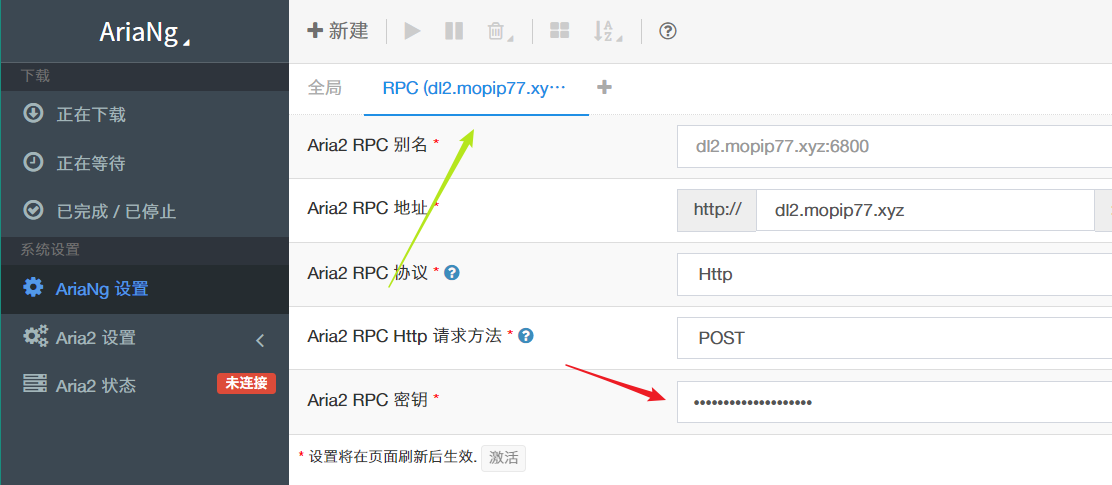
选择RPC后,将刚刚记录的Aria2密码填入红色箭头框中 并且将RPC地址改成你的服务器IP 再点击弹出来的重新加载页面,状态变成已连接。
安装rclone
- rclone是一个命令行的网盘同步工具
在服务器和本地都安装
1
2
wget https://rclone.org/install.sh
bash install.sh
将onedrive信息加入到rclone
1
2
3
4
5
6
7
8
9
10
11
12
13
14
15
16
17
18
19
20
21
22
23
24
25
26
27
28
29
30
31
32
33
34
35
36
37
38
39
40
41
42
43
44
45
46
47
48
49
50
51
52
53
54
55
56
57
58
59
60
61
62
63
64
65
66
67
68
69
70
71
72
73
74
75
76
77
78
79
80
81
82
83
84
85
86
87
88
89
90
91
# 进入rclone配置
➜ rclone config
2018/11/30 21:53:03 NOTICE: Config file "/root/.config/rclone/rclone.conf" not found - using defaults
No remotes found - make a new one
n) New remote
s) Set configuration password
q) Quit config
n/s/q> n
name> one # 随意起一个名字
Type of storage to configure.
Enter a string value. Press Enter for the default ("").
Choose a number from below, or type in your own value
1 / A stackable unification remote, which can appear to merge the contents of several remotes
\ "union"
2 / Alias for a existing remote
\ "alias"
3 / Amazon Drive
\ "amazon cloud drive"
4 / Amazon S3 Compliant Storage Providers (AWS, Ceph, Dreamhost, IBM COS, Minio)
\ "s3"
5 / Backblaze B2
\ "b2"
6 / Box
\ "box"
7 / Cache a remote
\ "cache"
8 / Dropbox
\ "dropbox"
9 / Encrypt/Decrypt a remote
\ "crypt"
10 / FTP Connection
\ "ftp"
11 / Google Cloud Storage (this is not Google Drive)
\ "google cloud storage"
12 / Google Drive
\ "drive"
13 / Hubic
\ "hubic"
14 / JottaCloud
\ "jottacloud"
15 / Local Disk
\ "local"
16 / Mega
\ "mega"
17 / Microsoft Azure Blob Storage
\ "azureblob"
18 / Microsoft OneDrive
\ "onedrive"
19 / OpenDrive
\ "opendrive"
20 / Openstack Swift (Rackspace Cloud Files, Memset Memstore, OVH)
\ "swift"
21 / Pcloud
\ "pcloud"
22 / QingCloud Object Storage
\ "qingstor"
23 / SSH/SFTP Connection
\ "sftp"
24 / Webdav
\ "webdav"
25 / Yandex Disk
\ "yandex"
26 / http Connection
\ "http"
Storage> 18 # 选择Onedrive,编号可能不同
** See help for onedrive backend at: https://rclone.org/onedrive/ **
Microsoft App Client Id
Leave blank normally.
Enter a string value. Press Enter for the default ("").
client_id> # 留空
Microsoft App Client Secret
Leave blank normally.
Enter a string value. Press Enter for the default ("").
client_secret> # 留空
Edit advanced config? (y/n)
y) Yes
n) No
y/n> n
Remote config
Use auto config?
* Say Y if not sure
* Say N if you are working on a remote or headless machine
y) Yes
n) No
y/n> n
For this to work, you will need rclone available on a machine that has a web browser available.
Execute the following on your machine:
rclone authorize "onedrive"
Then paste the result below:
result>
在这一步需要授权OneDrive,需要在本机上执行rclone authorize "onedrive",在 http://127.0.0.1:53682/auth 上登录你的OneDrive 登录成功后会返回类似这样的信息 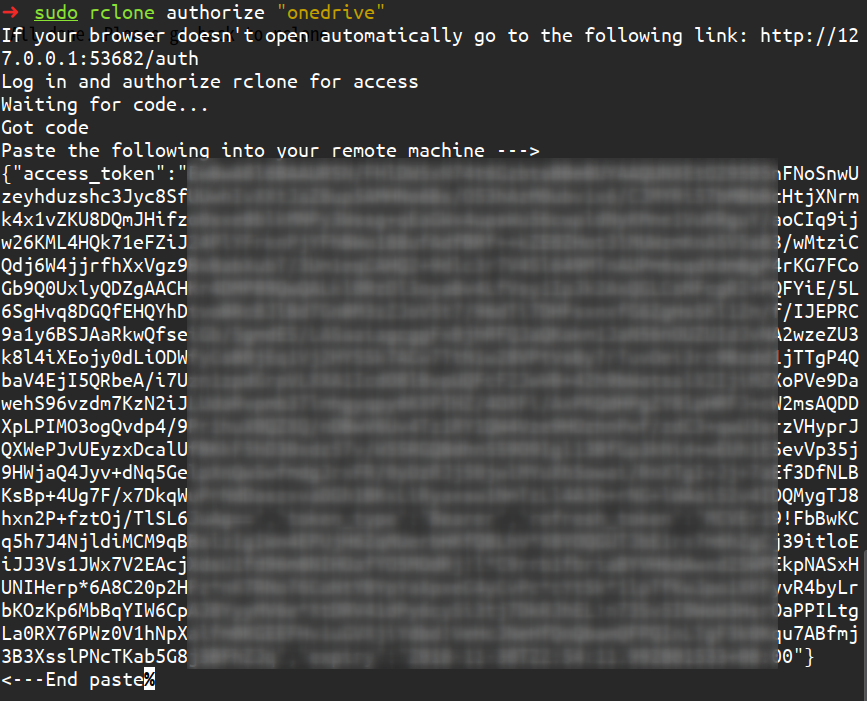 将返回的内容和大括号一起复制到服务器
将返回的内容和大括号一起复制到服务器
1
2
3
4
5
6
7
8
9
10
11
12
13
14
15
16
17
18
19
20
21
22
23
24
25
26
27
28
29
30
31
32
33
34
35
36
37
38
39
40
41
42
43
44
45
46
47
# 服务器后续
Choose a number from below, or type in an existing value
1 / OneDrive Personal or Business
\ "onedrive"
2 / Root Sharepoint site
\ "sharepoint"
3 / Type in driveID
\ "driveid"
4 / Type in SiteID
\ "siteid"
5 / Search a Sharepoint site
\ "search"
Your choice> 1
Found 1 drives, please select the one you want to use:
0: (personal) id=6eb85ea240738233
Chose drive to use:> 0
Found drive 'root' of type 'personal', URL: https://onedrive.live.com/?cid=6eb85ea240738233
Is that okay?
y) Yes
n) No
y/n> y
--------------------
[one]
type = onedrive
token = {"access_token":}
drive_id = 6eb85ea240738233
drive_type = personal
--------------------
y) Yes this is OK
e) Edit this remote
d) Delete this remote
y/e/d> y
Current remotes:
Name Type
==== ====
one onedrive
e) Edit existing remote
n) New remote
d) Delete remote
r) Rename remote
c) Copy remote
s) Set configuration password
q) Quit config
e/n/d/r/c/s/q> q
编写上传脚本
vi ~/.aria2/upload2one.sh,将如下内容添加到该脚本中,并且将downloadpath,name,folder字段替换成你的信息
1
2
3
4
5
6
7
8
9
10
11
12
13
14
15
16
17
18
19
20
21
22
23
24
25
26
27
28
29
30
31
#!/bin/bash
filepath=$3 #取文件原始路径,如果是单文件则为/Download/a.mp4,如果是文件夹则该值为文件夹内第一个文件比如/Download/a/1.mp4
path=${3%/*} #取文件根路径,如把/Download/a/1.mp4变成/Download/a
downloadpath='/data/Download' #Aria2下载目录
name='one' #配置Rclone时的name
folder='/share' #网盘里的文件夹,如果是根目录直接留空
MinSize='10k' #限制最低上传大小,默认10k,BT下载时可防止上传其他无用文件。会删除文件,谨慎设置。
MaxSize='15G' #限制最高文件大小,默认15G,OneDrive上传限制。
if [ $2 -eq 0 ]; then exit 0; fi
while true; do
if [ "$path" = "$downloadpath" ] && [ $2 -eq 1 ] #如果下载的是单个文件
then
rclone move -v "$filepath" ${name}:${folder} --min-size $MinSize --max-size $MaxSize
rm -vf "$filepath".aria2 #删除残留的.aria.2文件
rm "$filepath"
exit 0
elif [ "$path" != "$downloadpath" ] #如果下载的是文件夹
then
while [[ "`ls -A "$path/"`" != "" ]]; do
rclone move -v "$path" ${name}:/${folder}/"${path##*/}" --min-size $MinSize --max-size $MaxSize --delete-empty-src-dirs
rclone delete -v "$path" --max-size $MinSize #删除多余的文件
rclone rmdirs -v "$downloadpath" --leave-root #删除空目录,--delete-empty-src-dirs 参数已实现,加上无所谓。
done
rm -vf "$path".aria2 #删除残留的.aria2文件
rm -rf "$path"
exit 0
fi
done
最后给脚本权限chmod +x ~/.aria2/upload2one.sh
最后可以下载一个东西试试了~
- 由于上传方式不同所以比之前的方法会慢一点,如果在意上传的速度,还是使用之前的方法吧